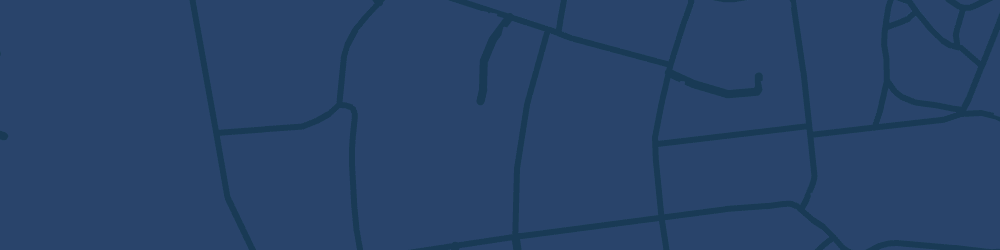
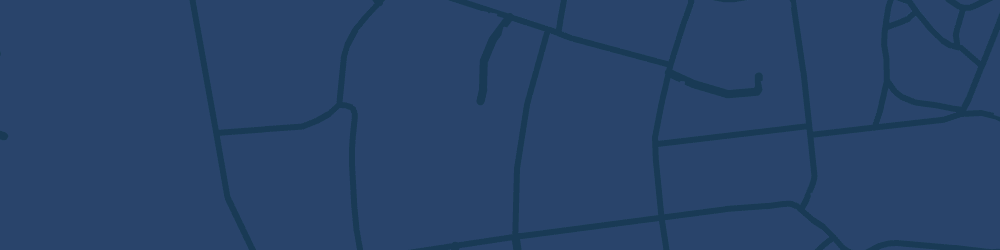
Note: The steps below also apply to Orthophoto, Hybrid, South African Thematic, and Global Thematic maps.
Before you start, make sure you’ve logged into the SAGTA site with your membership credentials.
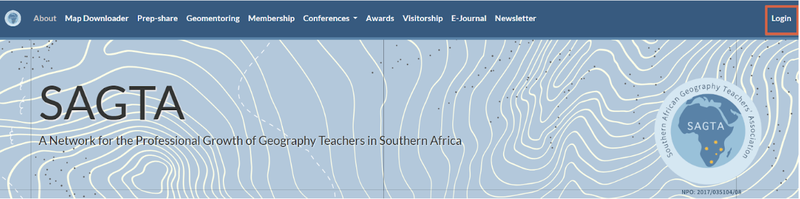
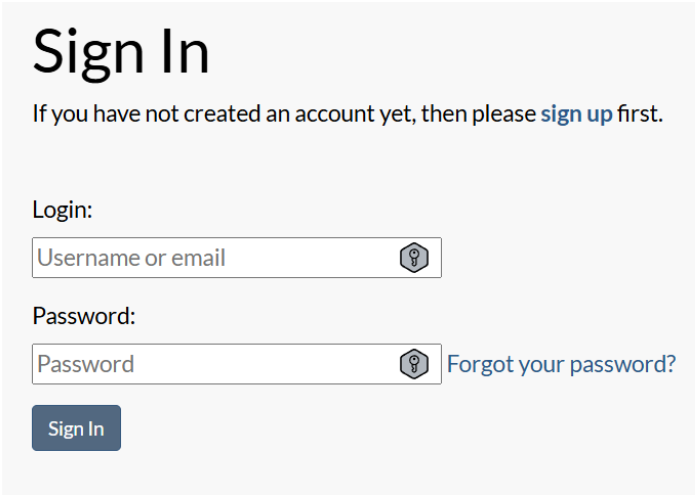
1.On the main SAGTA page, locate the menu bar.
2.Click Map Downloader.

Note: You can also access the Map Downloader from this link: https://maps.sagta.org.za/
1.On the Map Downloader page, click “If you are a SAGTA member, log in here” in the top-right corner.
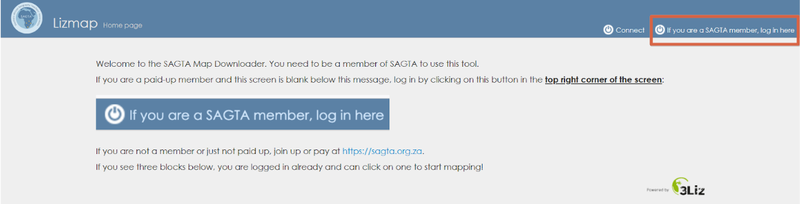
2.You will see five map layouts appear.

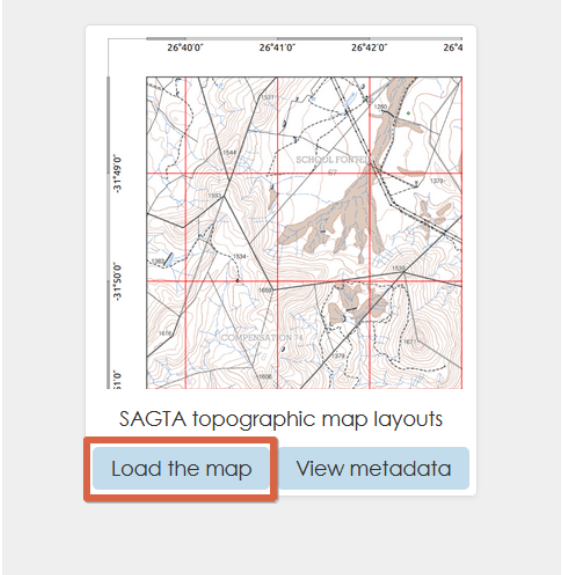
3.Wait a few seconds for the map interface to load.
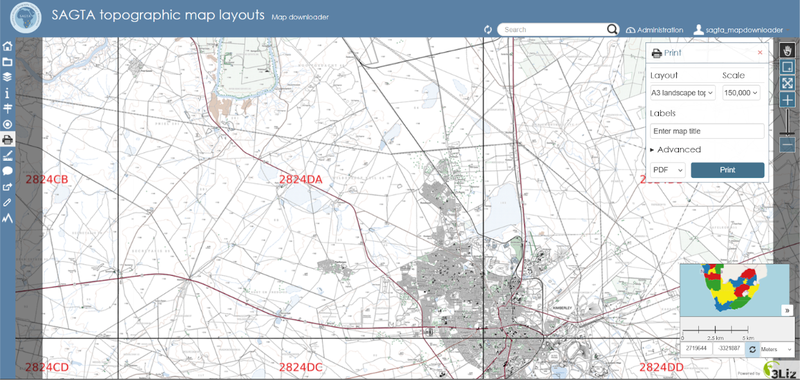
Once loaded, the map will display various tools on the left:
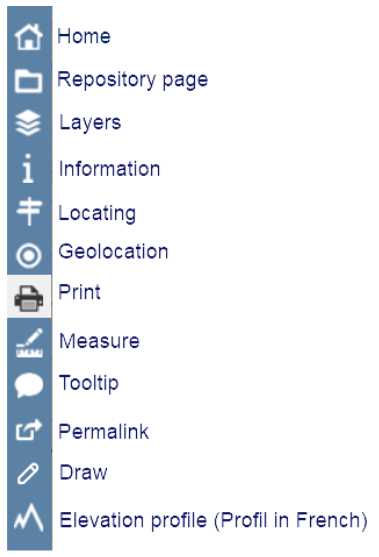
We will demonstrate printing from Johannesburg with these settings:
1.Search for “Johannesburg” in the search bar.

2.Select Johannesburg from the suggestions, and the map will navigate to the area searched.
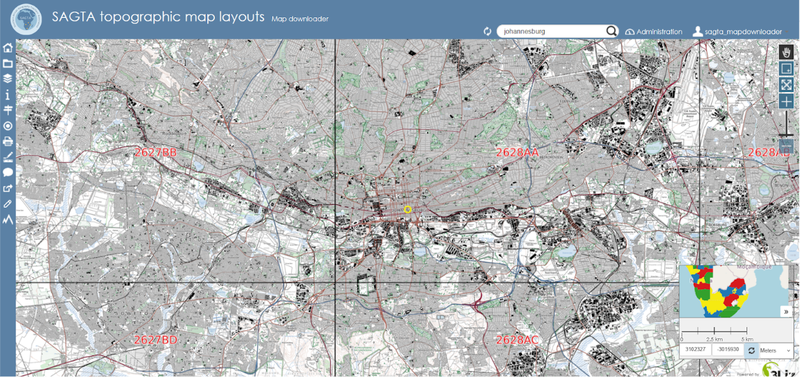
3.Click the Print tool.
4.In the print dialog on the right, configure:
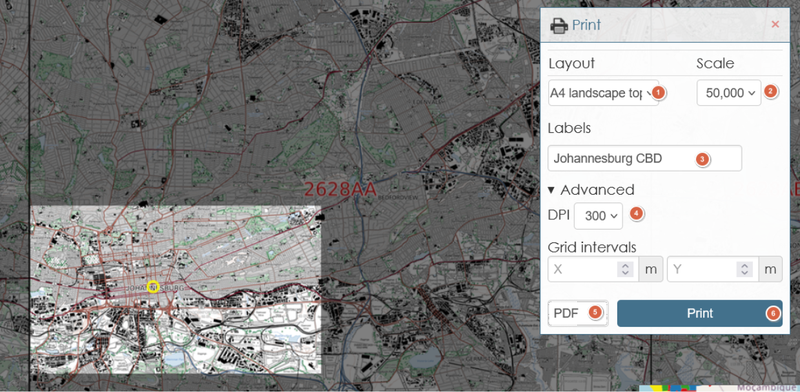
5.(Optional) Drag the selection box to adjust your area of interest.
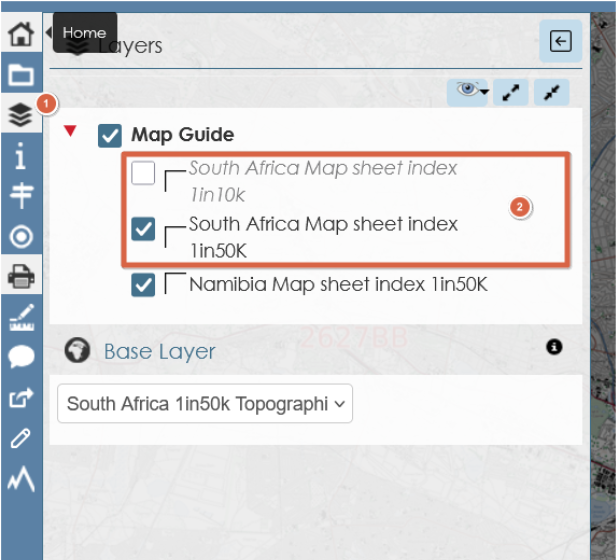

4. After a few seconds, the PDF map will open in a new tab, download or save it, or it will be downloaded automatically.
Acknowledgements: Spatial content accessed from NGI; map generated by Kartoza/SAGTA Map Downloader
🎉 Enjoy your SAGTA map!
If you encounter any problems, check your pop-up blocker or internet connection. If the issues persist beyond these, contact SAGTA helpdesk.
Happy mapping! 🗺️✨